In today’s fast-paced job market, adapting to technology is more important than ever. With smartphones now an essential part of daily life, they’ve also become key tools for career growth. For students and fresh graduates, learning to create a resume on a mobile device can give you a competitive edge.
This guide will show you how to craft an impactful resume directly from your phone, covering key sections, formatting tips, and the importance of choosing the right template. To make the process even easier, check out curriculum.ro, a platform offering free resume templates designed to help you stand out. Plus, we’ll explore how mobile resumes are shaping the future of job applications.
Why create a mobile resume?
While using a laptop to build a resume is still common, creating one on your phone has unique advantages:
- Convenience and speed: Your phone is always with you, letting you respond to job opportunities anytime, anywhere.
- Easy updates: Edit and refresh your resume on the go, so it always highlights your latest achievements.
- Mobile-friendly tools: Many resume builders and templates are designed specifically for mobile users, ensuring seamless functionality.
How to create a resume on your mobile
With the right tools, making a professional resume on your phone is quick and simple. Here’s how:
- Use reliable apps: Try apps like Microsoft Word or Google Docs, which have pre-designed templates to make the process easier.
- Pick the right template: Choose one that matches the job you’re applying for, whether modern, creative, or traditional.
- Add key details: Include your contact info, career objective, skills, education, and work experience. Keep it clear and concise.
- Customize the design: Adjust fonts, colors, and sections for a professional look. Prioritize readability and relevance.
- Save and export: Save your final resume and export it as a PDF for easy sharing.
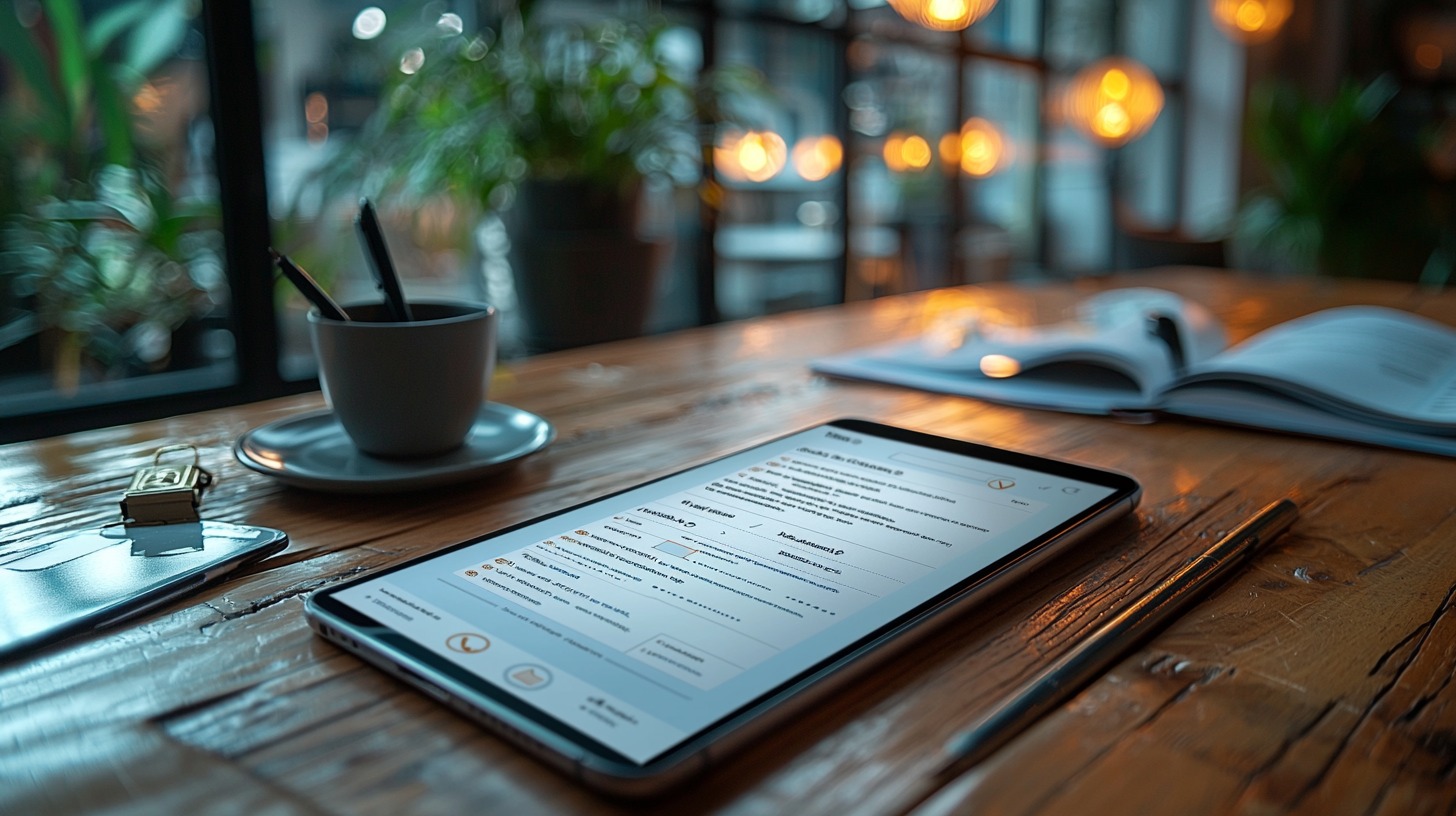
For an even quicker start, you can download free Europass templates from https://www.curriculum.ro/model-cv-europass-romana/ and begin creating your resume directly on your phone!
The importance of a well-crafted resume
Your resume is your first impression on employers and plays a key role in landing an interview. A strong resume provides a clear, compelling snapshot of your skills, qualifications, and experience.
To stand out, ensure your resume is ATS-friendly. Many companies now use Applicant Tracking Systems (ATS) to screen applications, so using relevant keywords can boost your chances of passing the initial screening and getting an interview.
How to create a resume on your phone: Step-by-step guide
Creating a professional resume on your phone has become easier thanks to modern resume apps. Here’s how to do it step by step:
Step 1: Download a resume builder app
Start by downloading a resume app available on the Play Store or App Store. Choose a trusted app with good reviews.
Step 2: Sign up or log in
Open the app, then sign up if you’re a new user or log in to your account. For convenience, you can use your Google or Facebook account for quick registration.
Step 3: Choose a resume template
The app will offer several professional templates. Pick one that best suits your industry and highlights your skills and experience.
Step 4: Enter personal information
Provide your full name and contact details, including a professional email address. Make sure all information is entered correctly.
Step 5: Add education details
Include your education details: degree, institution name, and graduation year. List them in reverse chronological order.
Step 6: Add work experience
Input details about your professional experience or internships: company name, job title, employment dates, key responsibilities, and achievements.
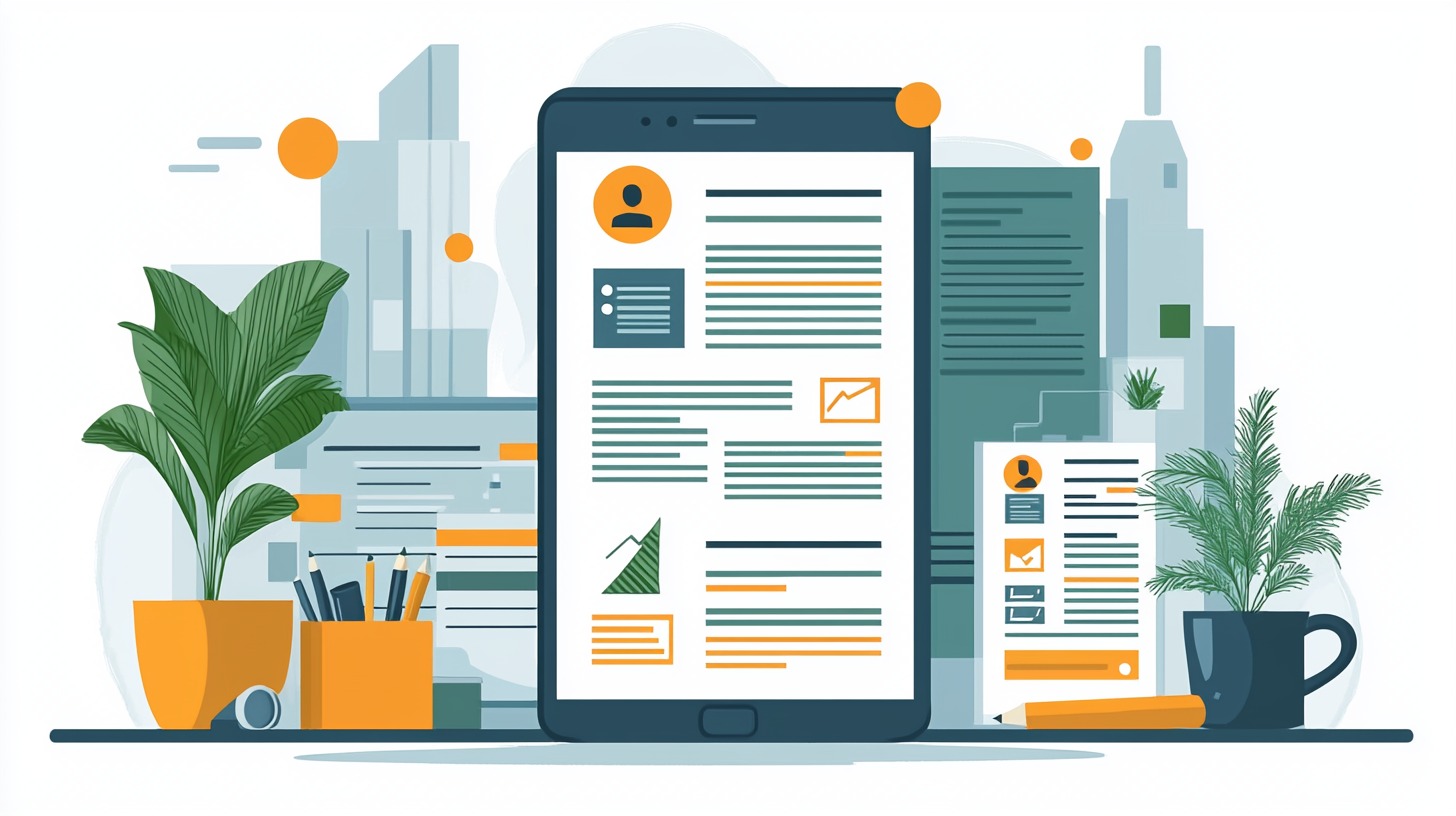
Step 7: Highlight your skills and accomplishments
Use bullet points to showcase key skills and achievements. Include technical skills (e.g., software proficiency or programming languages) as well as soft skills like teamwork, communication, or problem-solving.
Step 8: Add additional sections
If needed, include sections for certifications, projects, volunteer work, or extracurricular activities to showcase the range of your skills and interests.
Step 9: Review and edit
Carefully review your resume to fix any mistakes and ensure consistent formatting. Make sure the document looks professional and polished.
Step 10: Download and share
Once completed, save your resume in PDF format. You can now send it to potential employers or keep it for future use.
