iOS, by default, doesn’t include a built-in feature for sending faxes directly from an iPhone. To accomplish this task, you’ll need to download and install a third-party app, such as https://comfax.com, which is specifically designed for mobile faxing.
In this guide, we will walk you through the process of sending faxes from your iPhone using this app, providing step-by-step instructions to ensure a smooth experience. Furthermore, we’ll offer additional options and alternatives for faxing that you can explore to find the best solution for your needs.
How to send a fax from your iPhone
Although fax machines are less common today, there are still numerous reasons for their use. We outline the distinctive features of each app below to assist you in finding the best match for your faxing requirements.
Fax Burner
If you need to send a quick fax without committing to a subscription or entering credit card information, Fax Burner is the ideal app for sending faxes from your iPhone at no cost.
With Fax Burner, you can send up to five pages and receive up to 25 pages per month for free. These features are available even when using Fax Burner from your computer.
To begin faxing from your iPhone, download and open the app, then create a free account by entering your email address and a password. Follow these steps:
- Tap Compose a Fax.
- Enter your recipient’s fax number in the To field. Optionally, you can add notes in the Cover letter note field.
- Tap the plus (+) icon next to Pages to fax.
- Choose Take Photo to capture an image of the document you wish to fax. If the image is ready, select Choose From Library or Choose From Dropbox.
- To fax additional pages, tap the plus (+) icon again and repeat the previous step.
- Once finished, tap Send Fax. You’ll receive a notification that Your fax is on its way.
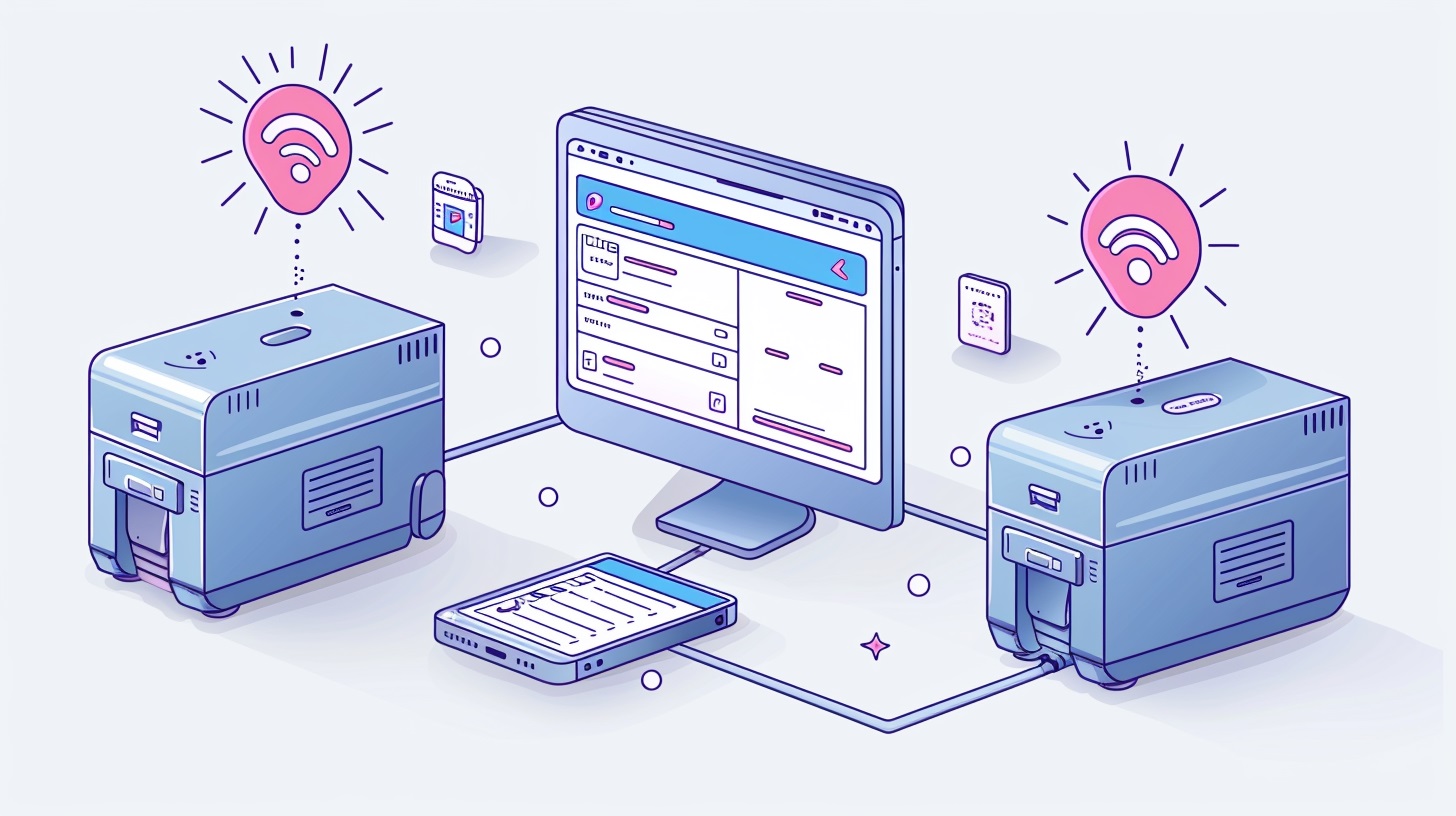
In the images provided, you may also notice a green pencil icon on uploaded images. Tapping it allows you to edit the picture, adding text, annotations, or a signature. If you upload the wrong image(s), simply tap the blue Delete and start over button to re-upload your files easily.
Fax Burner provides a toll-free fax number for receiving faxes, valid for 24 hours. Currently, only U.S. phone numbers are available, and the number expires after 24 hours, requiring a new one each time.
If Fax Burner doesn’t suit your needs, you can try another application that provide faxing capabilities directly from your iPhone, such as Fax App (https://comfax.com/).
FAX from iPhone
FAX from iPhone allows you to send faxes to over 90 countries, making it an excellent choice for those who frequently send and receive faxes without worrying about escalating costs. The app offers three subscription plans: a one-week plan for $9.99, a one-month plan for $24.99, and a one-year plan for $249.99.
Each plan includes unlimited faxes throughout the subscription period. An added benefit is the ability to send your first fax for free, allowing you to try the app before committing to a subscription.
FAX Free
FAX Free stands out with its more affordable subscription plans compared to FAX from iPhone. The weekly plan is priced at $6.99, and the yearly plan is available for $39.99. While these plans allow unlimited fax sending, they do not support receiving faxes.
Therefore, FAX Free is ideal for users who need to send numerous documents but don’t require receiving capabilities. Like FAX from iPhone, you can send a test fax for free before subscribing. Additionally, the app offers a three-day free trial, though you must provide payment details upfront.
